Note:Your browser doesn't correctly display this page because of a bad stylesheets interpretation. This is probably due to an old browser version.


What is the www.eu2005.lu site?
What is the purpose of the site?
How is the site organised?
What is the copyright situation regarding texts on the site?
How can I navigate the site?
Who manages this site?
What languages can the site be viewed in?
How often is the site updated?
How can I follow news of the Presidency?
How can I find a press release?
How can I find what’s new on the site?
Where can I find basic information on the European Union?
How can I get information on Presidency policies and programmes?
How can I get information on meetings organised under the Luxembourg Presidency?
How can I create links to this site?
How can I view downloadable documents?
The www.eu2005.lu site is the online portal of the Luxembourg Presidency of the Council of the European Union, which covers the first half of 2005. It is a gateway to all the public information issued by the Presidency of the EU Council during these six months. The site also provides general information on the European Union, Luxembourg and the major events organised under the Luxembourg Presidency.
The site is for anyone who is interested in the European Union. Journalists and European Union officials in particular will find information on the site relevant to their daily work. The ‘media’ section is for media representatives above all, and offers practical information on Presidency events and an online accreditation service.
The site is divided into six major parts:
During the Presidency, the site is generally updated under ‘News’ and the following Media space subsections: ‘Media Information’, ‘Media Guide’, ‘Who is who?’, while the content of the other sections remains more or less unchanged.
Besides these parts of the main content, the site offers a range of additional tools and information:
Information on copyright can be found in the ‘Legal disclaimer’ section.
The site can be navigated by means of the navigation bar on the left-hand side of each page. Additional tools and information can be accessed via the vertical bars at the top of each page.
Editorial information is listed in the ‘About this site’ section.
The site is published in French and English. You can go directly from a French version of a page to the corresponding English version (and vice versa) by means of the language button on the top left-hand side, under the logo.
During the Presidency, the site is updated on a daily basis according to the news relating to the Presidency. This information can be found largely in the ‘New on this site’ section.
News relating to the Presidency is published in the ‘New on this site’ section. You can also subscribe by e-mail to find out what’s going on via the newsletter.
You can find a press release via the ‘Search by type of document’ function. You can choose the type or types of document you are looking for, corresponding to one or more policy areas, and you can also specify the search period.
Search by type of document is limited to documents in ‘New on this site’ (Press Releases, CFSP Statements, Speeches, Interviews, Agenda, Background Notes, Working Documents, Council Conclusions, Photos), and in ‘Media Information’, ‘Media Guide’ and ‘Who is who?’, in the ‘Media Service’ section.
All new features of the site are listed chronologically in the ‘New on this site’ section.
The latest news on the site is listed on the homepage in the ‘News’ section. The first pages of the subsections under ‘News’, and the ‘Information to the media’ and ‘Media guide’ sections, display the latest additions corresponding to the type of document.
The ‘About the EU’ section features basic information on the European Union. For further information, please refer to the links on the EU in the ‘Links’ section.
Please refer to the ‘Priorities and Agenda’ and ‘Major issues and events’ sections.
The ‘Calendar’ section includes all events under the Luxembourg Presidency. You will also find links to all the documents connected to each event.
You can create links to this site (www.eu2005.lu or www.ue2005.lu ) by using the following banners:

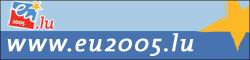
We provide files for viewing and downloading at different places on the site.
Links to these files always include their name, format (word, pdf or other) and size.
Adobe Acrobat Reader must be installed on your computer so that you can read pdf files.
You can download and install Adobe Acrobat Reader free of charge from the Adobe Systems Inc. site.
To download a pdf file directly onto your hard disk, right-click on your mouse on the link to the file required and select:
To read MS Word files, you must either have Microsoft Word installed on your computer, or another word processing application that can read Word files (.doc and .rtf). Please visit the Microsoft site for further information.
You can download an application (Word Viewer 2003) free of charge to enable you to view MS Word files.
To read Excel files, you must either have Microsoft Excel installed on your computer, or another word processing application that can read Excel files. Please visit the Microsoft site for further information.
You can download an application (Excel Viewer 2003) free of charge to enable you to read MS Excel files.
To read PowerPoint files, you must either have Microsoft PowerPoint installed on your computer, or another application that can read PowerPoint files. Please visit the Microsoft site for further information.
You can download an application (PowerPoint Viewer 2003) free of charge to enable you to read MS PowerPoint files.
To listen to MP3 and/or WAV files, Microsoft Windows Media Player or other free software capable of reading the MP3 and/or WAV format, such as Winamp or Quicktime from Apple Inc., must be installed on your computer.
Your computer must have a sound card and loudspeakers.
To watch videos and listen to audio documents, Real One Player from Real Networks must be installed on your computer. You can download Real One Player free of charge from the Real Networks site.
To hear the sound, your computer must have a sound card and loudspeakers.
To watch videos and listen to Windows Media audio documents, Windows Media Player must be installed on your computer. You can download Windows Media Player free of charge from the Microsoft site.
To hear the sound, your computer must have a sound card and loudspeakers.
To download images and photos, right-click on your mouse on the image concerned and choose ‘Save the image under ...’ from the context menu.
Copyright © Luxembourg Government